Roblox is a platform best known for its vast collection of games out there. However, all of these are also heavily customizable by some people. A big part of making them are the Admin commands in Roblox and how they work. If you’re hearing about them for the first time and want to get in on the action, then keep reading as we tell you what are Roblox Admin commands and how to use them.
What are Roblox Admin Commands?
True to their name, Admin commands in Roblox are specific commands players can use to gain access to actions that are usually locked. These actions can include something as simple as enabling jumping to something to as complex as allowing one player to control someone else.
However, note that you can’t hop into any game and begin using these. We have discussed the exact conditions below.
How to Use the Admin Commands
Even though Roblox commands sound amazing in theory, they can’t be used just anywhere. In order to use these commands, players need admin access to the game they want to try it in. This can only happen if you’ve either created a game yourself or a friend has given you admin access.
You can check if you have admin access by opening the chat box by pressing “/” and then typing the “;cmd” command. Once you press enter, you will get to know if you have access or not.
If you do, you can begin using these commands by typing them out with the syntax below and they will take effect. For the commands to affect a certain player, make sure to enter their name after or just “me” without the quotation for them to affect you.
List of Best Roblox Admin Commands
Besides the default Admin commands in Roblox, a variety are available to use via command packs and mods. However, we will not be listing those as commands, and the process to apply them varies. Nonetheless, here are the best admin commands in Roblox you can access for the best customizable experience in games.
- ;unadmin – Revokes Admin Commands
- ;unfire – Stops fire
- ;kill – Kills the player involved
- ;sparkles – Adds the sparkles effect to the player
- ;unsparkles – Removes the sparkle effect
- ;sit – Forces a player to sit
- ;ff – Creates a force field around a player
- ;unjail – Removes the jail around a player
- ;jump – Makes the player jump
- ;unff – Removes the force field from a player
- ;fire – Sets the player on fire
- ;smoke – Adds a smoke effect around the player
- ;unsmoke – Removes the smoke effect
- ;loopkill – Kills the player repeatedly
- ;minihead – Makes the player’s head smaller
- ;bighead – Makes the player’s head bigger
- ;admin – Gives access to Admin commands
- ;normalhead – Returns a player’s head to normal
- ;trip – Trips a player up
- ;invisible Makes a player invisible
- ;visible – Makes a player visible
- ;fly – Makes the player fly
- ;unfly – takes away the ability to fly
- ;freeze – Freezes a player
- ;explode – Causes a player to explode
- ;control – Gives the Admin control over another player
- ;givetools – Gives a player the Starter Pack tools
- ;removetools – Removes a player’s Starter Pack tools
- ;merge – Allows one player to control other players
- ;jail – Jails a player
- ;god mode – Makes a player impossible to kill
- ;ungod mode – Removes invulnerability from the player
- ;kick – Kicks a player from the game
- ;zombify – Turns the player into a zombie
- ;stun – Stuns the player
- ;unstun – Normalizes the player
Are There Any Other Admin Commands?
While the commands above will give you access to many possibilities, this list isn’t exhaustive, and there exist other commands in roblox. Players can access them by installing custom command packs like Kohl’s Admin or HD Admin.
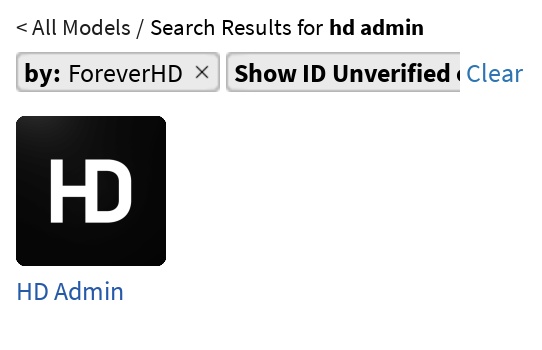
Depending on your packs, the commands and syntax will change too. So, make sure to go through its documentation afterward. Moreover, as we mentioned above, use them wisely and remember to have fun.
If you’re tired of your usual games, then there are some of the best scary Roblox games out there to keep you entertained. Got an admin command we missed? Let us know in the comments below!



